日常记录
环境问题
找不到Jupyter Notebook内核
更新VSCode即可。
VSCode运行C++窗口直接关闭
附上 .vscode文件夹下各文件的内容供参考
c_cpp_properties.json:
1 | |
launch.json:
1 | |
settings.json:
1 | |
task.json:
1 | |
显示器切换时字体大小异常
- 搜索文本大小
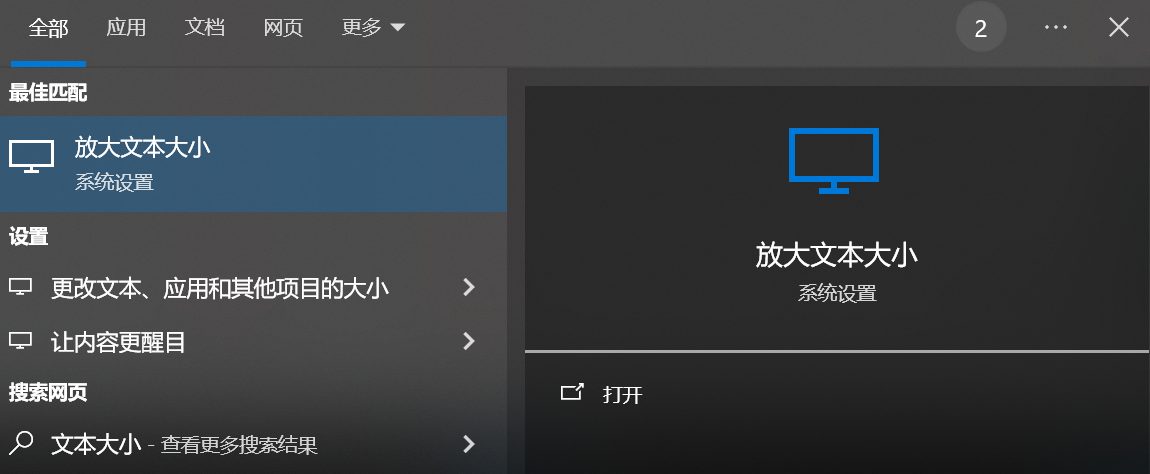
- 随机拖动图中滑块
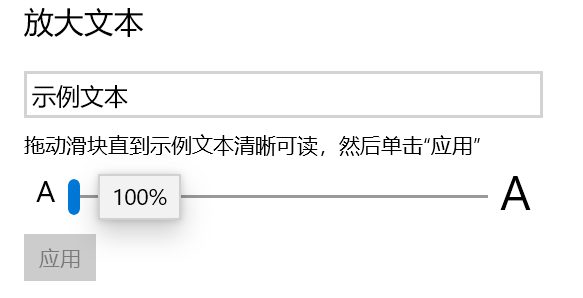
VSCode远程安装插件时版本不匹配
- 首先打开Extensions for Visual Studio family of products | Visual Studio Marketplace,搜索需要下载的插件
- 右键单击vsix插件,选择7-zip $\rightarrow$ 打开压缩包
- 右键单击压缩包中的extensions/package.json,选择编辑,搜索”engines”,将其内容修改为服务器上的vscode版本,并更新压缩包
- 上传更新后的压缩包,选择install from vsix,等待install完成
日常记录
https://seu-ning.top/2024/05/16/环境故障总结/